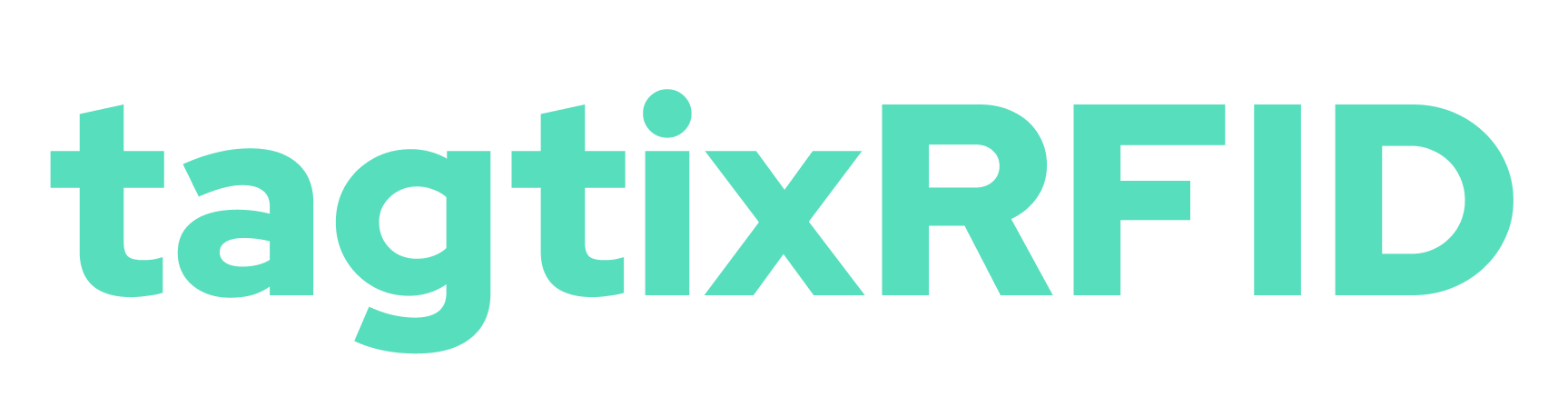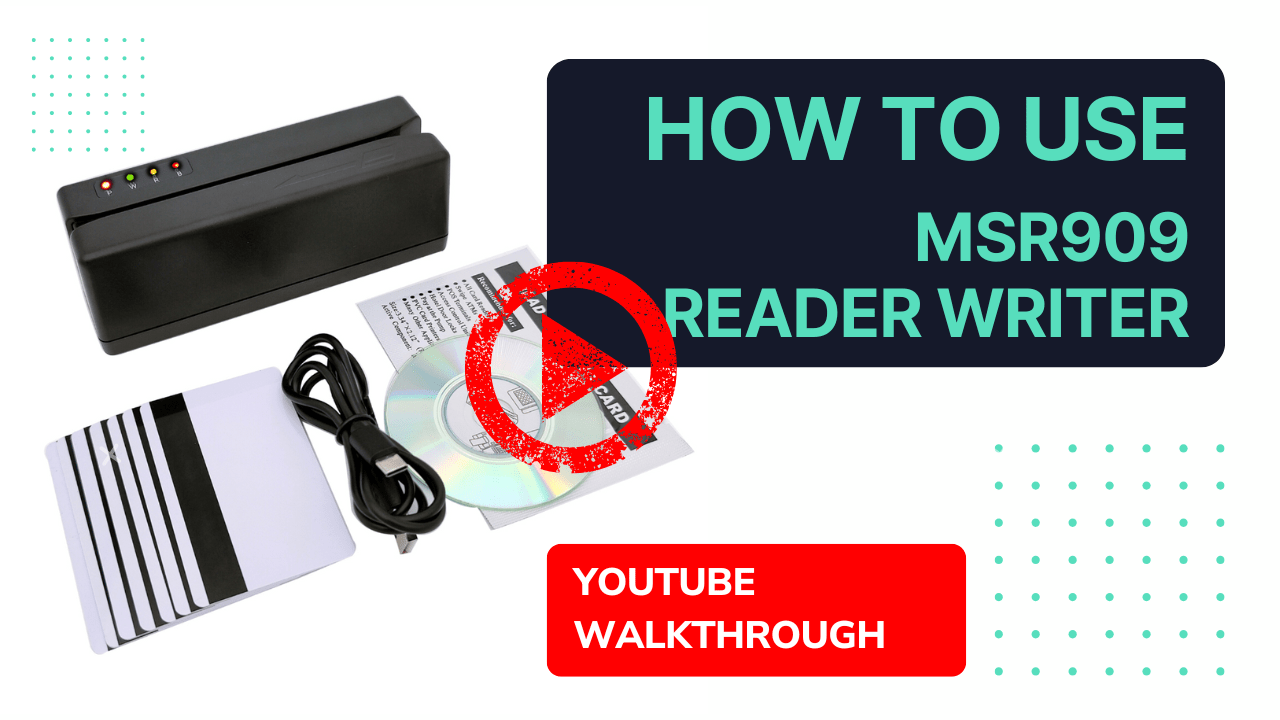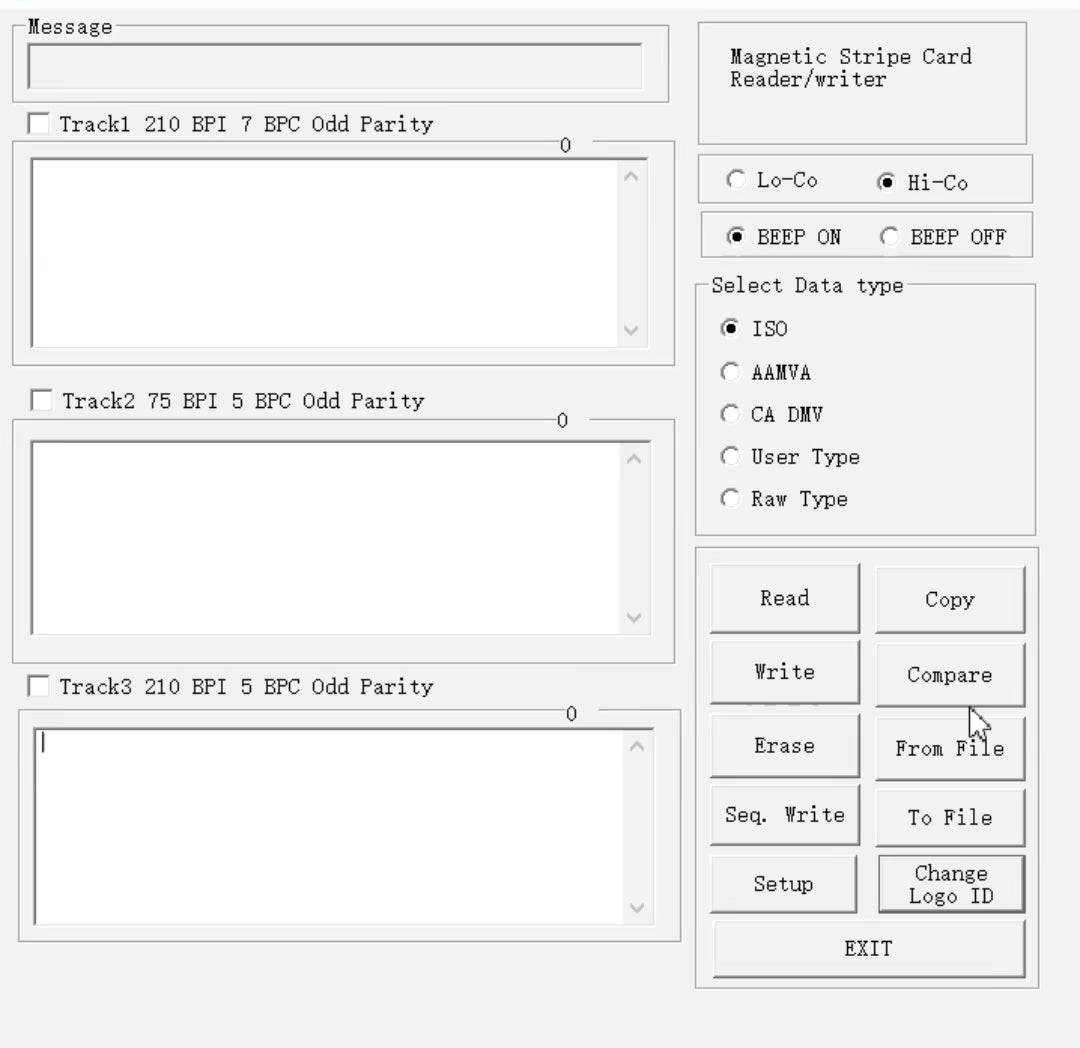
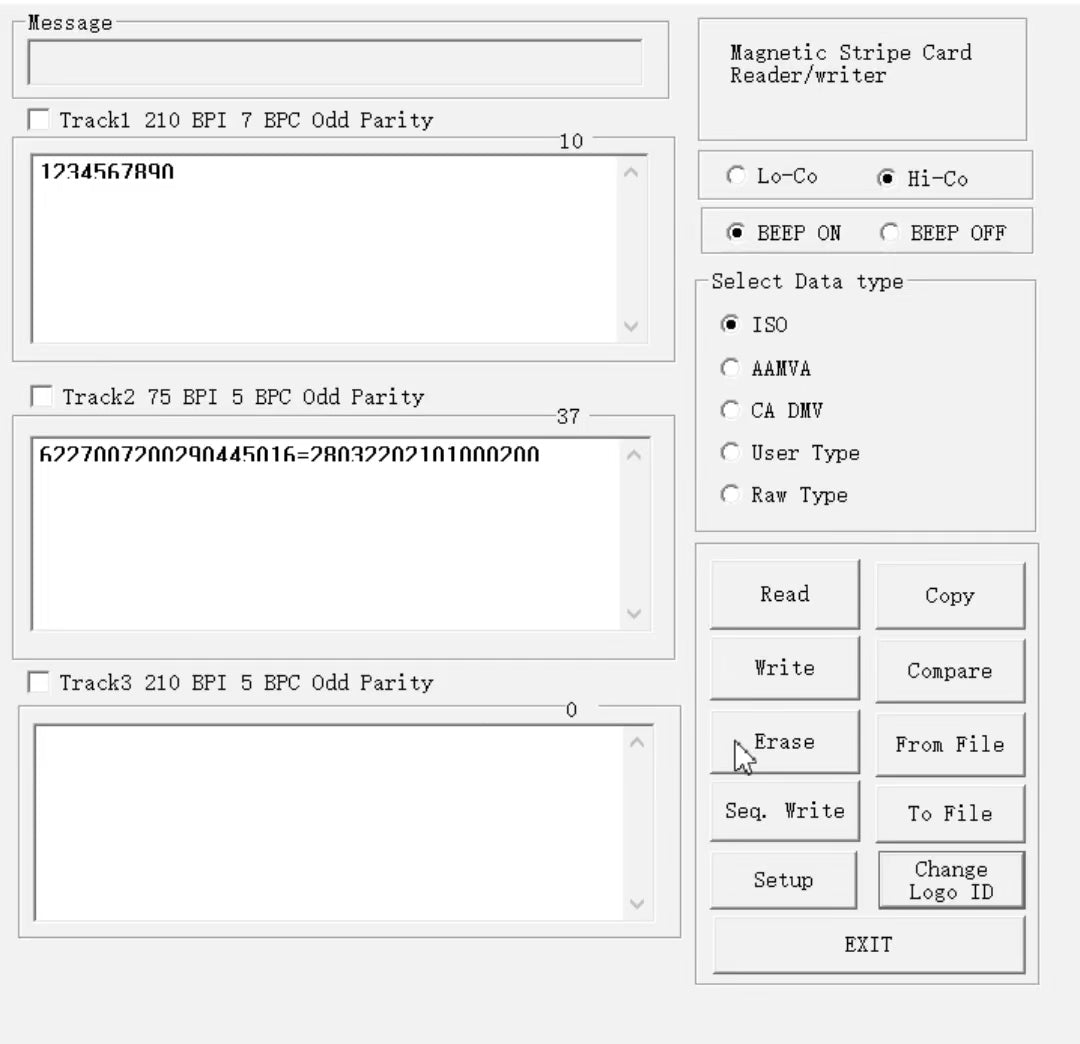
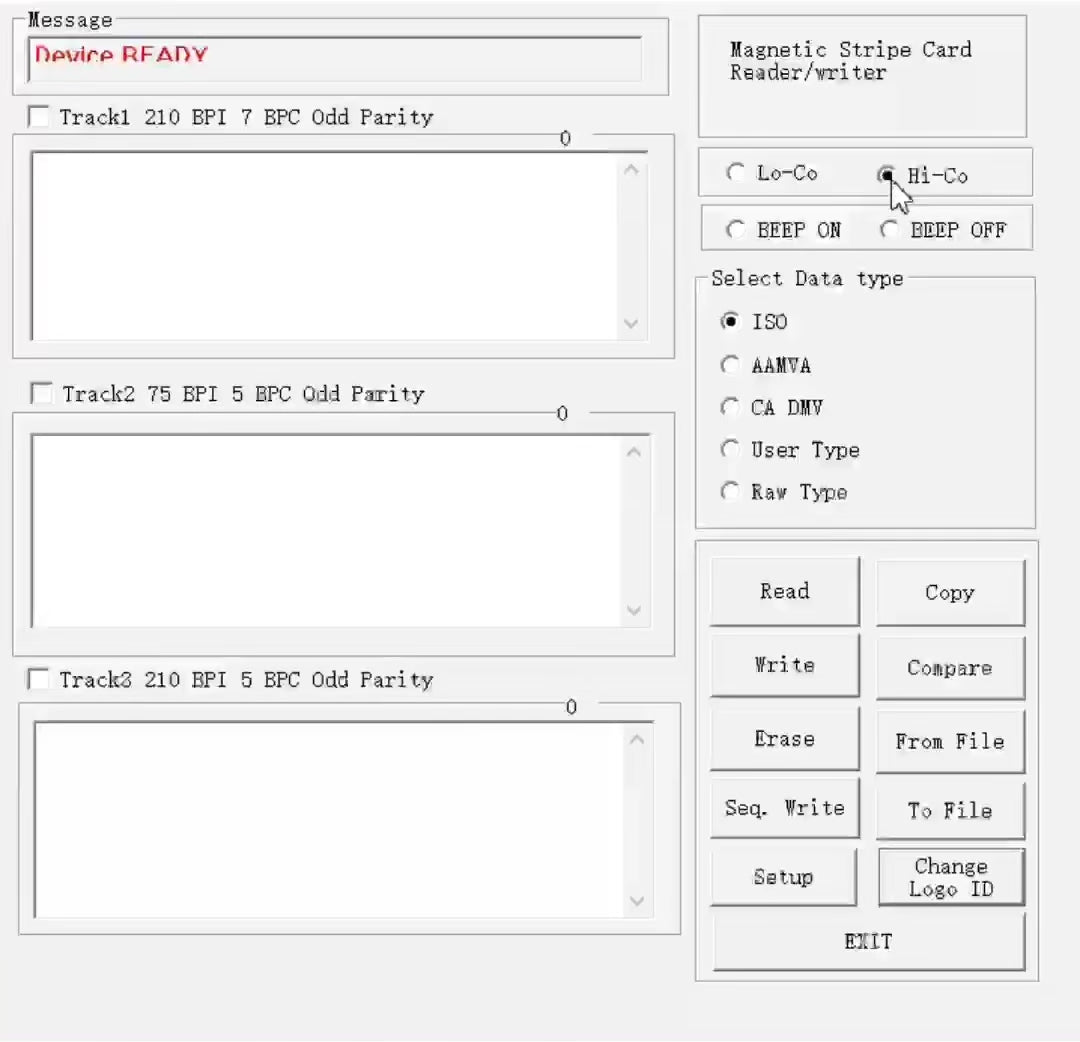
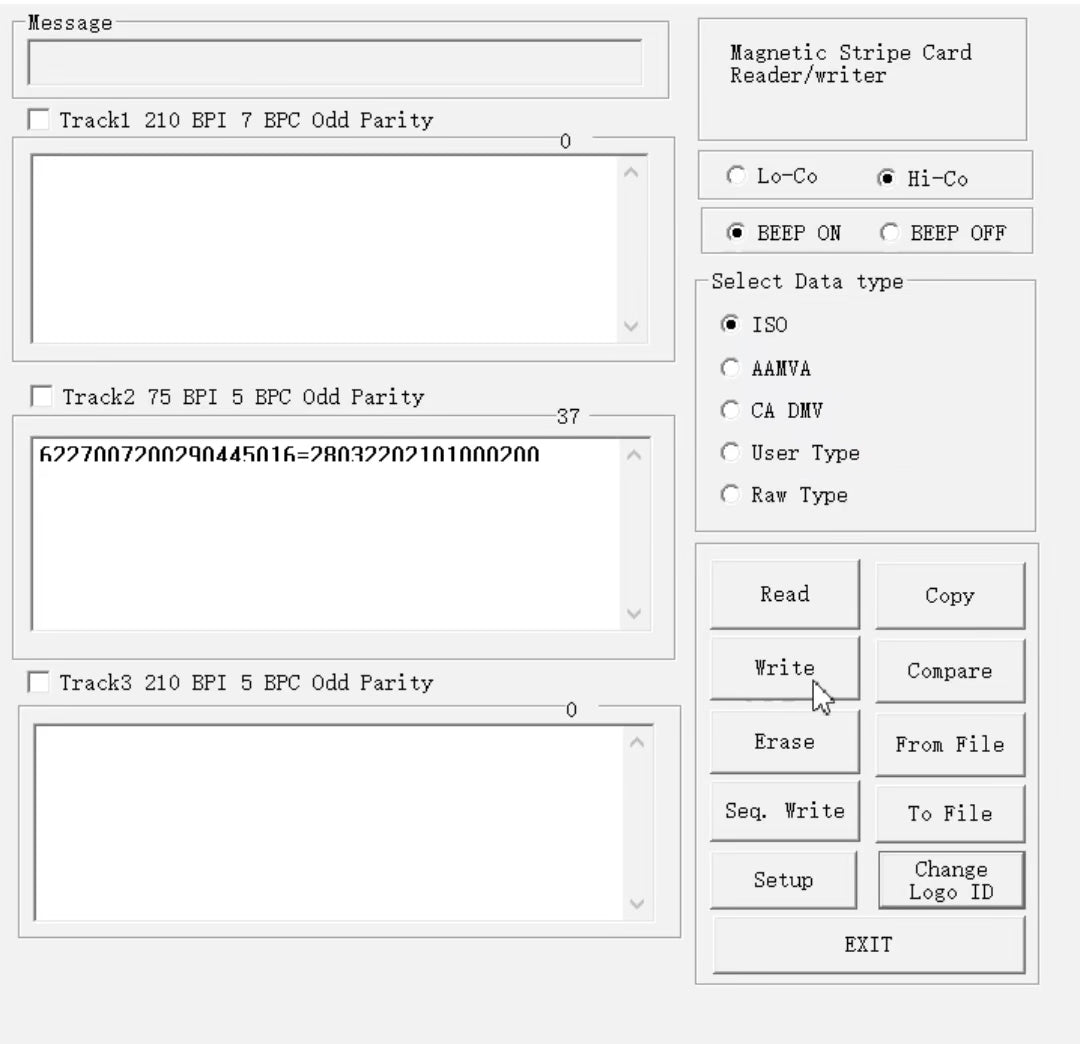
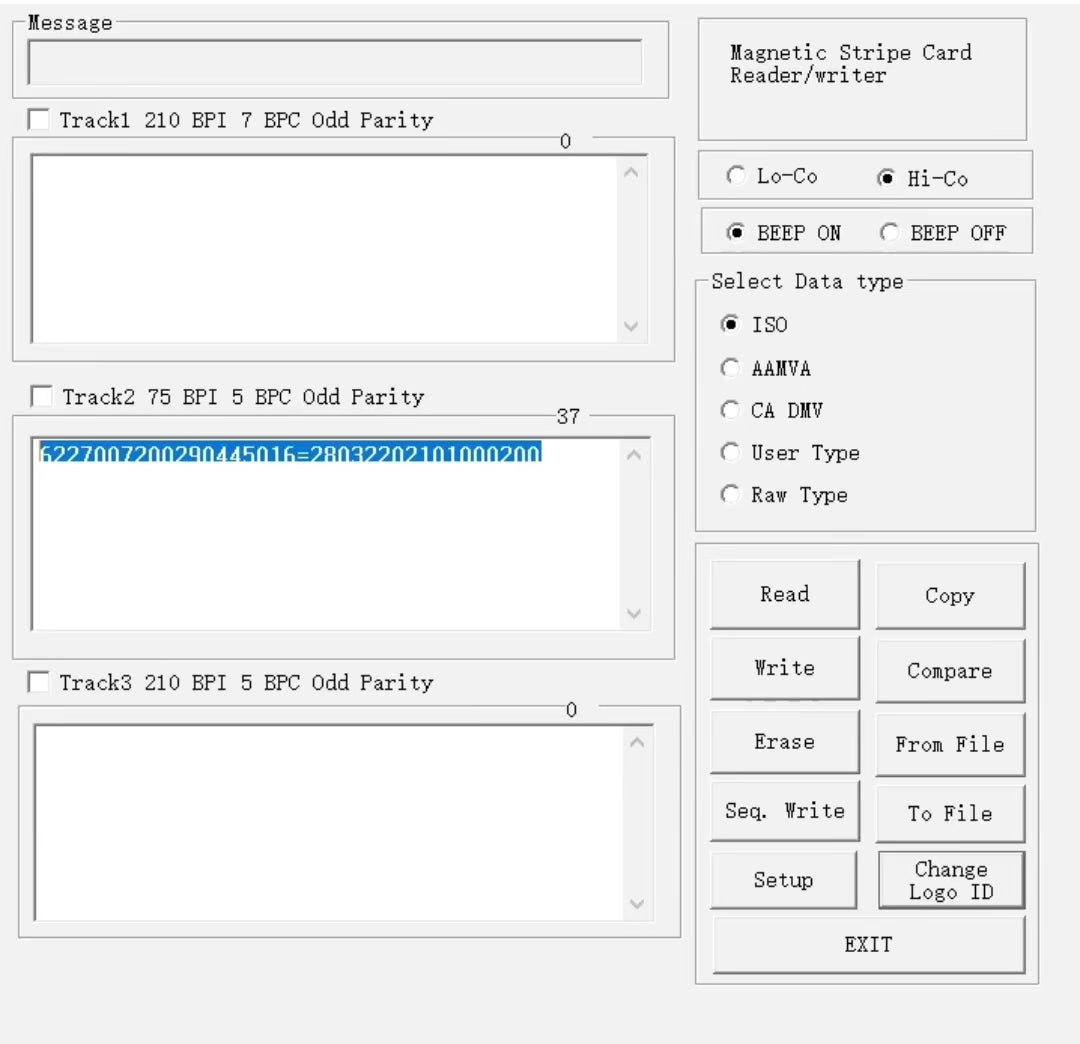
ซอฟต์แวร์การเข้ารหัสบัตรเครดิต MSR605X 3-Track ดาวน์โหลดได้
GUI ของ MSR605x ถ้าคุณได้ซื้อเครื่องเข้ารหัส MSR605X แล้วและต้องการแค่ซอฟต์แวร์ ให้ซื้อผลิตภัณฑ์นี้
ซอฟต์แวร์ทำงานโดยเฉพาะกับเครื่องเขียนรหัส MSR605X ทิ ซอฟต์แวร์ s อนุญาตให้ผู้ใช้อ่าน เขียน คัดลอก ลบ และตรวจสอบข้อมูลบนบัตรแถบแม่เหล็ก
ลิงก์สำหรับดาวน์โหลดแพ็คเกจซอฟต์แวร์จะถูกส่งอีเมลให้คุณทันทีหลังจากทำการซื้อ
โปรดตรวจสอบให้แน่ใจ
- คุณกำลังใช้ซอฟต์แวร์ที่มีระบบปฏิบัติการ Windows
- อีเมลการสั่งซื้อของคุณถูกต้อง
- เลือกกล่อง "ส่งคู่มือการใช้งานของอุปกรณ์อ่านและลิงก์ดาวน์โหลดซอฟต์แวร์ฟรีให้ฉัน" ตอนชำระเงิน

ซอฟต์แวร์การเข้ารหัสบัตรเครดิต MSR605X 3-Track ดาวน์โหลดได้
Sale price$26.00 USD
Regular price$86.00 USD
ซอฟต์แวร์การเข้ารหัสบัตรเครดิต MSR605X 3-Track ดาวน์โหลดได้
No Driver Setup
Intuitive to Use
Need help to make it work?
HOW TO USE THE SOFTWARE
Step-By-Step Video Tutorials
First, Launch the Install Package on Wins System
Copy Data on Magnetic Stripe
Choose Which Track to Write Data
Erase Existing Data Off Tracks