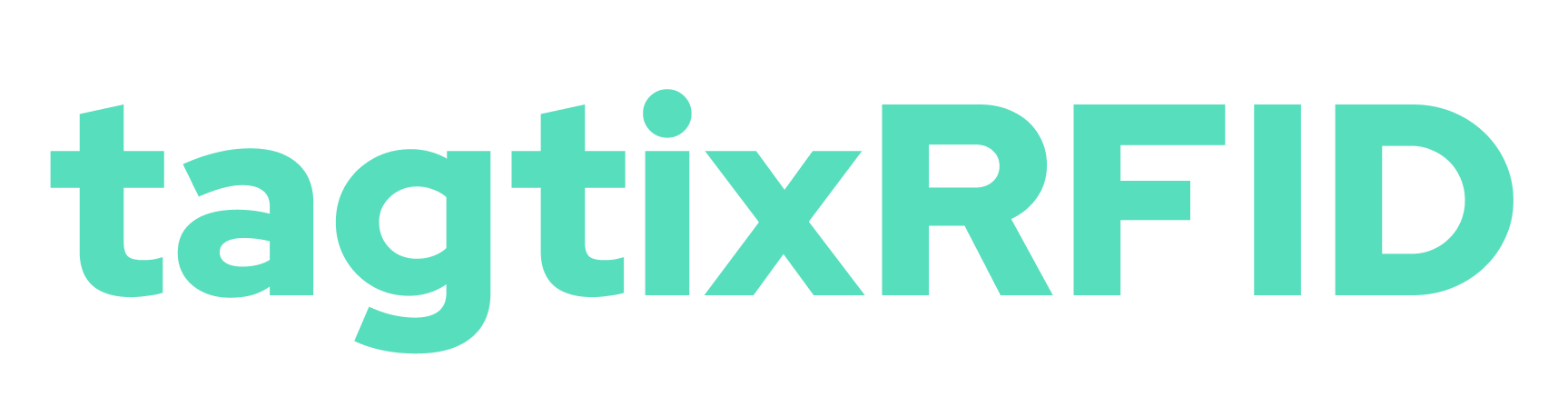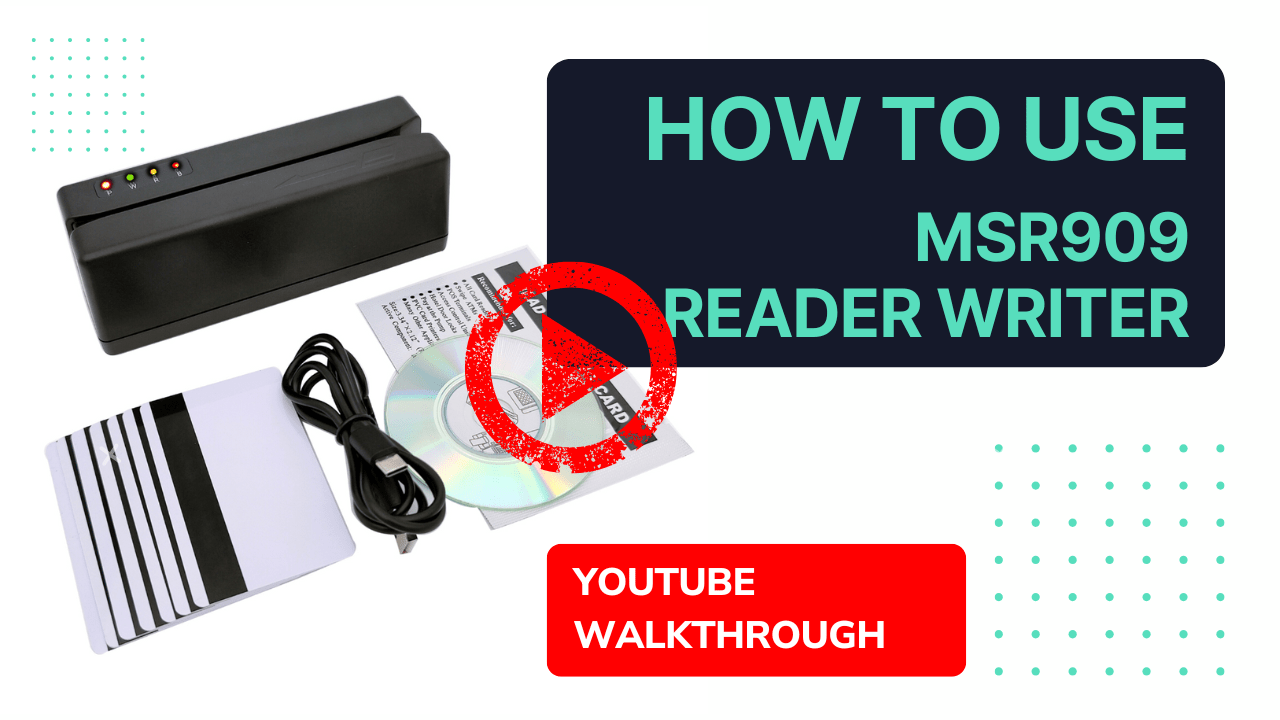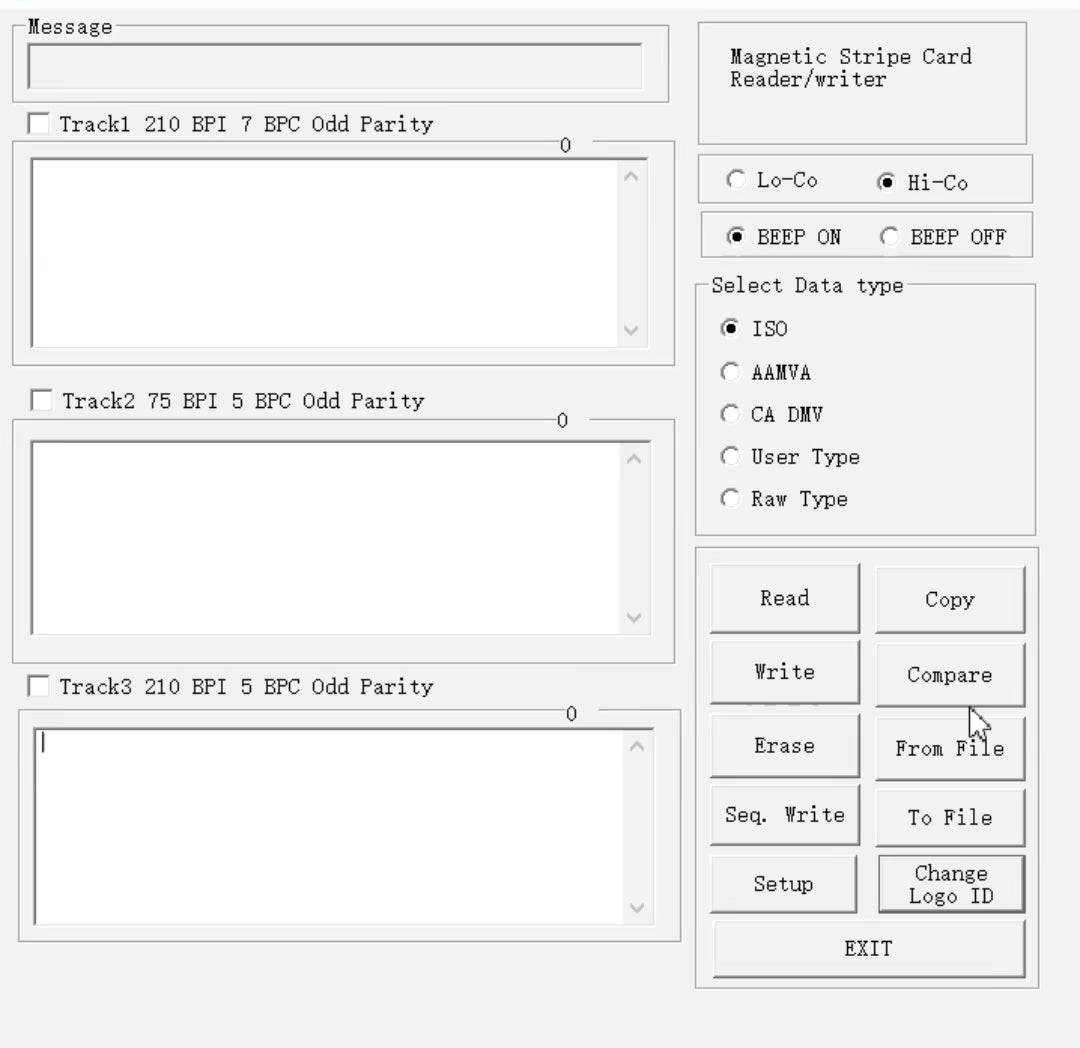
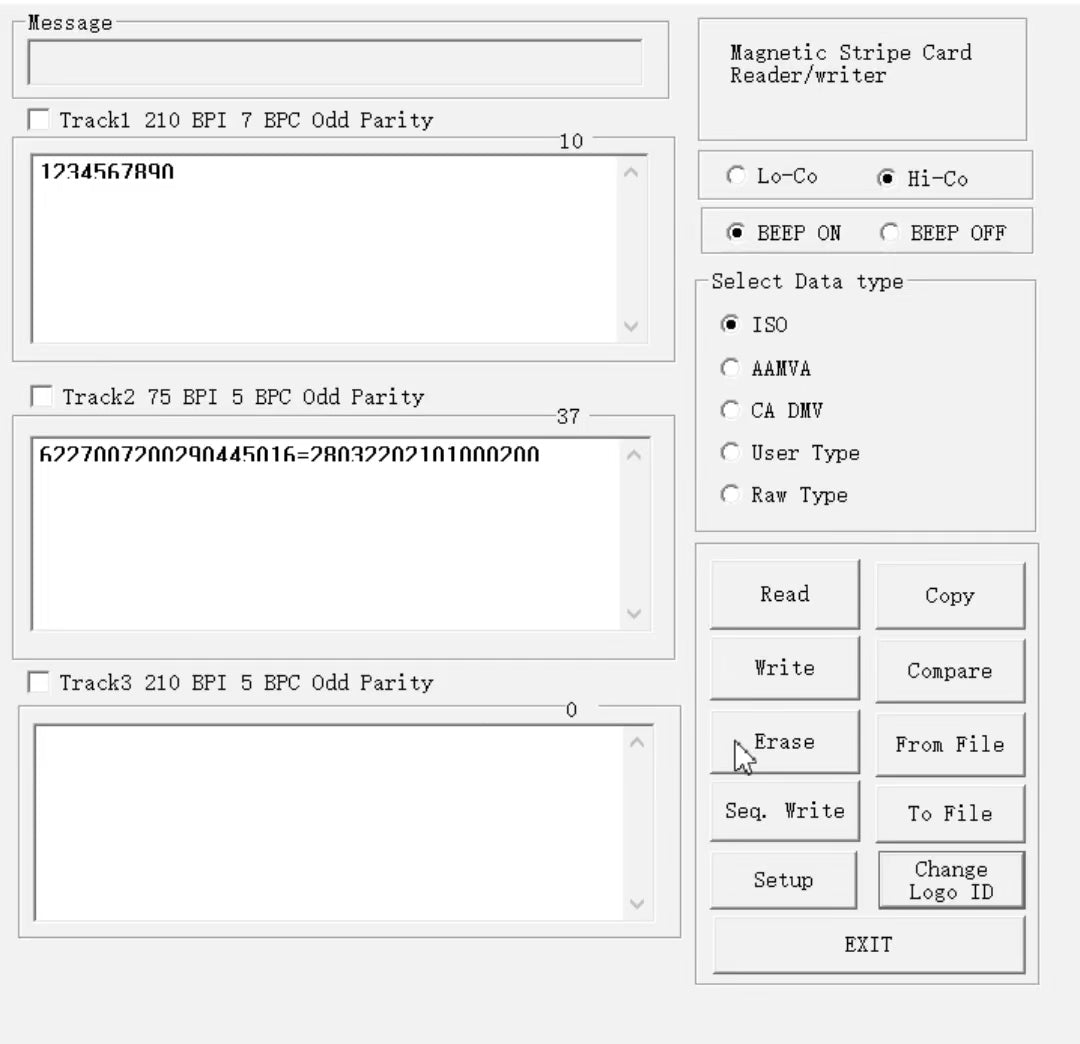
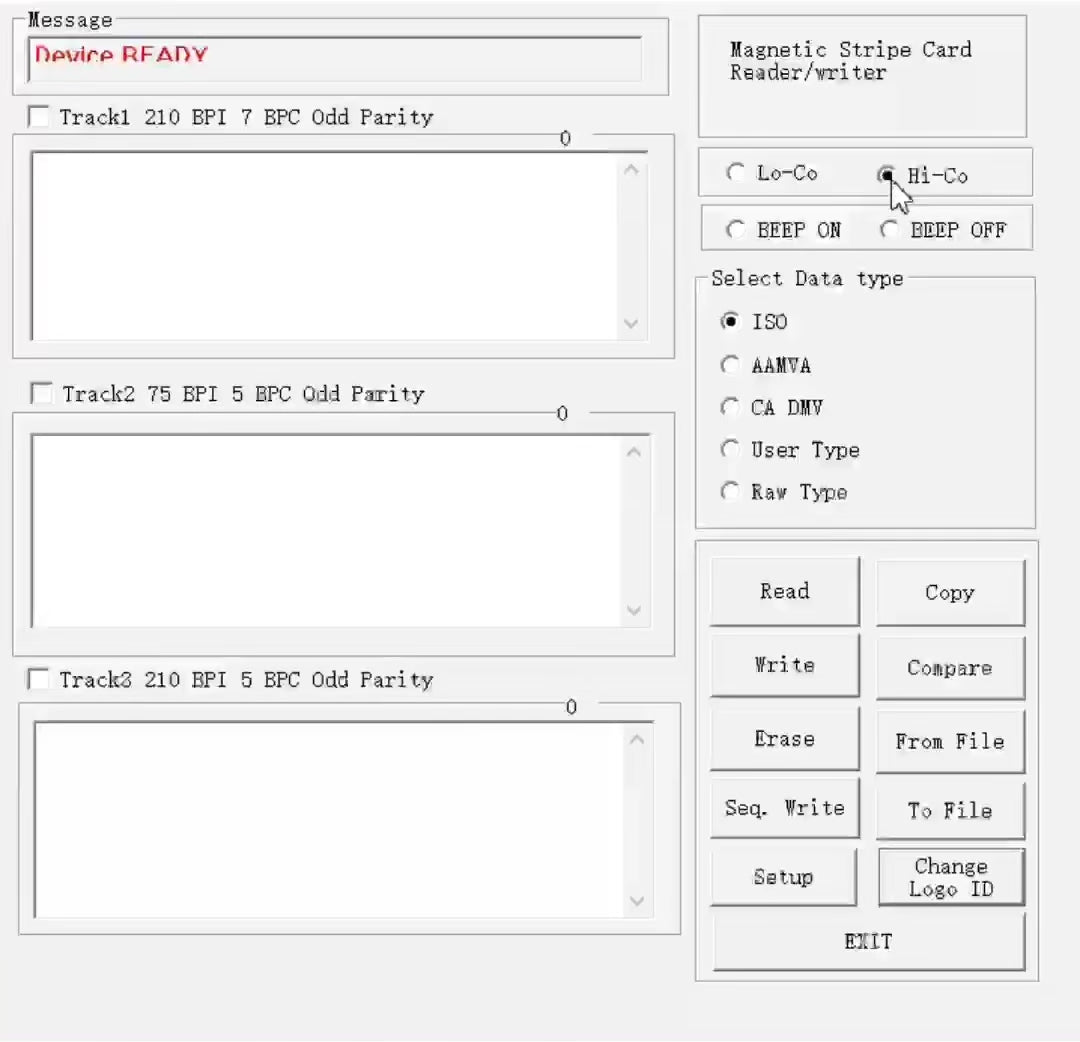
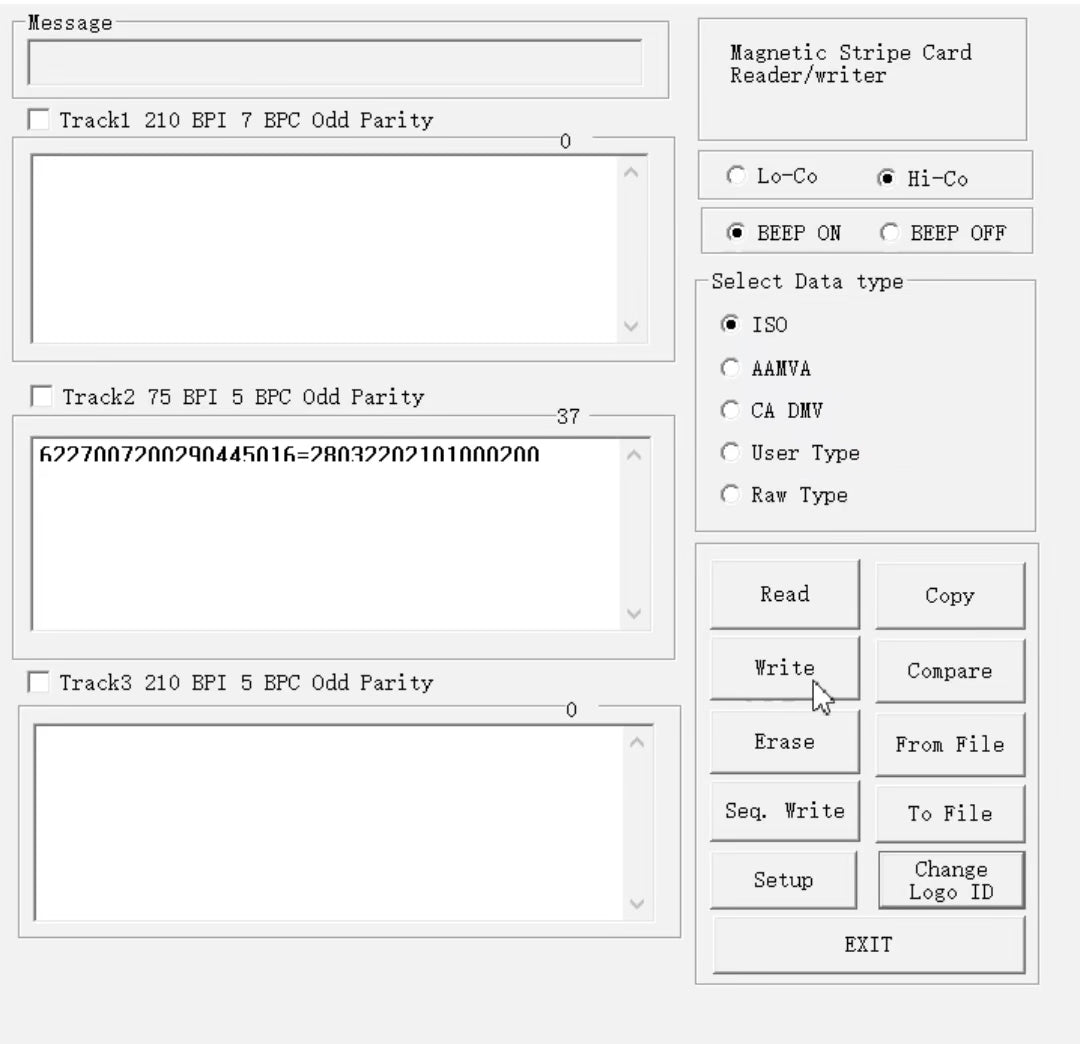
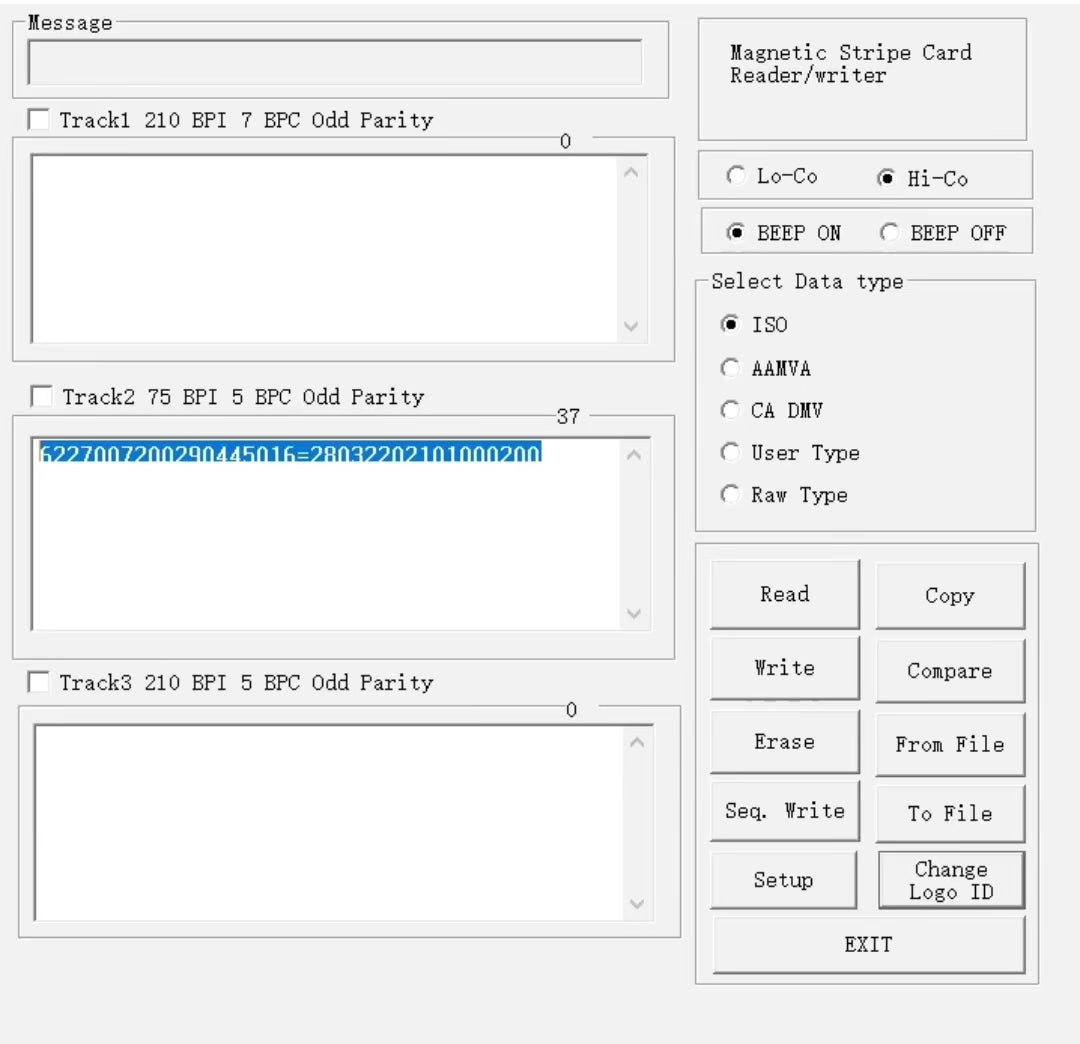
Unduh Perangkat Lunak Pengkodean Kartu Kredit MSR605X 3-Track
MSR605x GUI. Jika Anda sudah membeli encoder MSR605X dan hanya membutuhkan perangkat lunak, belilah produk ini.
Perangkat lunak ini bekerja khusus dengan penulis encoder MSR605X. Thi Perangkat lunak s memungkinkan pengguna untuk membaca, menulis, menyalin, menghapus, dan memverifikasi data pada kartu strip magnetik.
Tautan untuk mengunduh paket perangkat lunak akan dikirimkan melalui email kepada Anda segera setelah pembelian.
Harap pastikan
- Anda menggunakan perangkat lunak dengan sistem operasi Windows
- Email pesanan Anda sudah benar.
- Centang kotak tersebut "Kirimkan saya manual penggunaan pembaca dan tautan unduhan perangkat lunak GRATIS" saat checkout

Unduh Perangkat Lunak Pengkodean Kartu Kredit MSR605X 3-Track
Harga jual $26.00 USD
Harga reguler $86.00 USD
Unduh Perangkat Lunak Pengkodean Kartu Kredit MSR605X 3-Track
No Driver Setup
Intuitive to Use
Need help to make it work?
CARA MENGGUNAKAN PERANGKAT LUNAK
Tutorial Video Langkah-Demi-Langkah
First, Launch the Install Package on Wins System
Copy Data on Magnetic Stripe
Choose Which Track to Write Data
Erase Existing Data Off Tracks